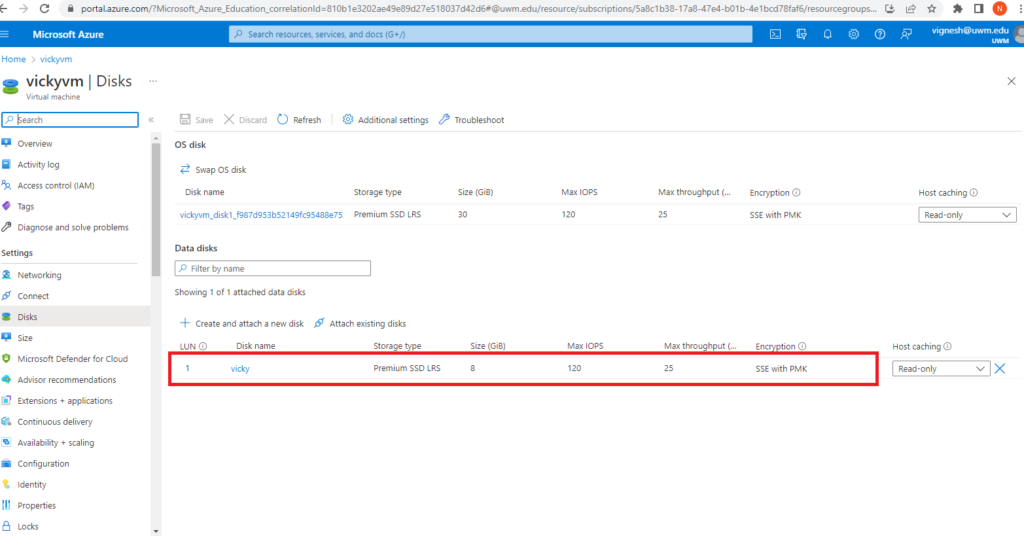Expand the managed disk
In Azure, do the following steps to expand a disk in virtual machine
- From the Azure Portal, Navigate: Portal Home –> Virtual Machines –> select virtual machine
- Select Stop to deallocate the VM you wanted to expand.
- In the left menu under Settings, select Disks.
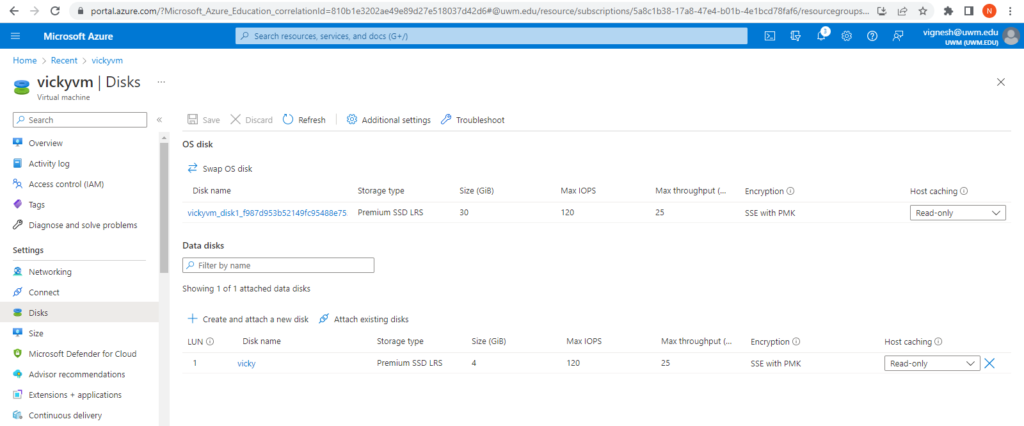
4. Under Disk name, select the disk you want to expand.
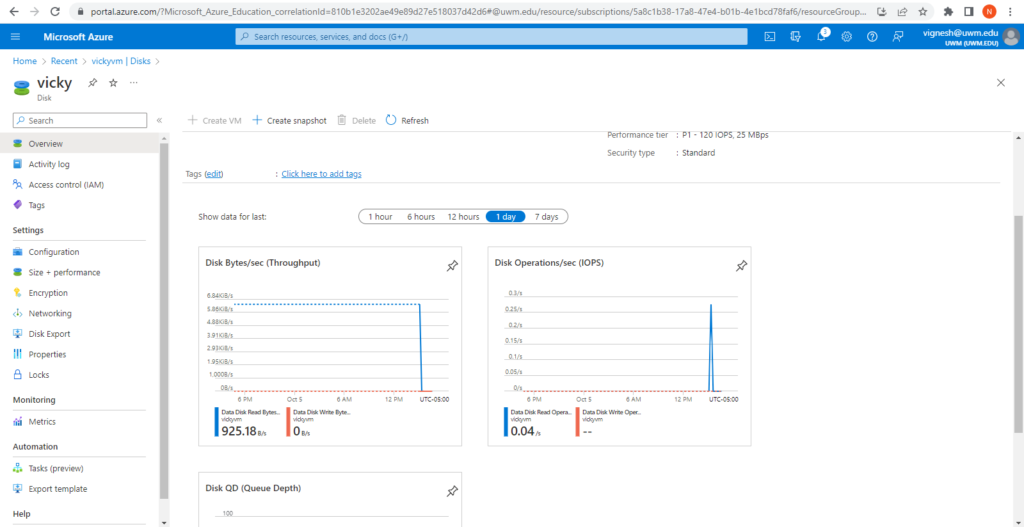
5. In the left menu under Settings, select Size + performance.
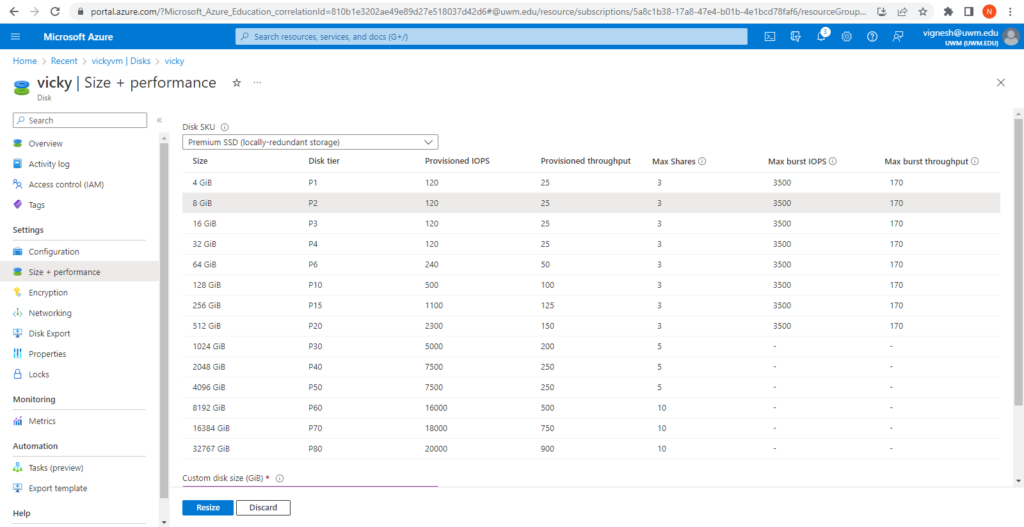
6. In Size + performance, select the disk size you want.
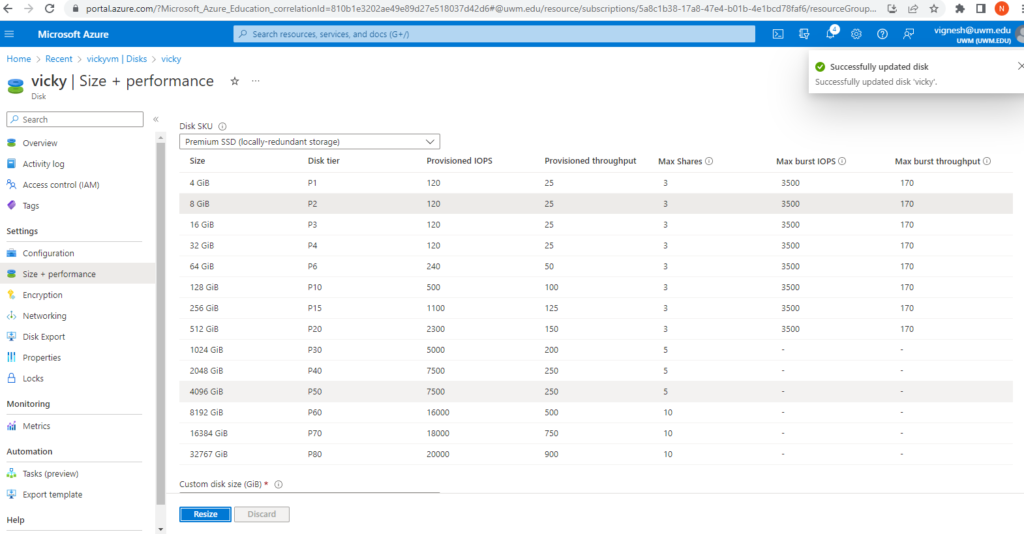
7. Select Resize at the bottom of the page.