Introduction

Azure SQL Database is a relational database service that offers a fully managed, enterprise-grade database in the cloud offered by Microsoft Azure Platform. It is provided as a "platform as a service (PaaS)" database engine and comes pre-loaded with the latest stable version of the SQL Server database engine and patched OS. On the same platform, the Azure SQL database functions as a web service, web server, and database. Which increases the elasticity of a data store. It is intended to combine the advantages of public cloud storage with the performance and scale of a typical on-premises database. Since everything is taken care of in the background, one doesn't need to maintain a server for hosting databases.
What is Azure SQL Database?
Azure SQL Database is a cloud-hosted SQL Server database that lets you manage both relational and non-relational data together. With it, customers can create databases and schemas without having to provision hardware-based solutions, install any software or scripts, manage point versions more frequently, be more agile with deployments and generally have a more flexible approach to proceeding with their overall application development journeys.
Azure SQL Database (SQL DB) is an elastic, fully managed service hosted in the Microsoft Azure platform. It is among the many others “powering the intelligence of Microsoft’s product services” (Azure Portal).
It leverages features of NoSQL and Hadoop to deliver real-time customer data intelligence using dynamic raw streams of any shape to generate insights that support marketing ad personalization priorities. The customer has total control over Microsoft servers which are run on remote or local servers as per their needs, providing better insights into customer activities by identifying high-frequency data pulling from disparate sources in organized structures.
How to Create an Azure SQL Database
creating an Azure SQL database is a fairly easy process. You just need to sign up for an Azure subscription which starts from $3.68 per month or create an Azure free account which gives some credit and has its own limitations. So as a beginner who doesn’t have an Azure account and wanna know their whereabouts, it is recommended to try this option to set up the database.
Once logged in and ready:-
Click the Go to the Portal link and navigate to the Azure Management Portal.
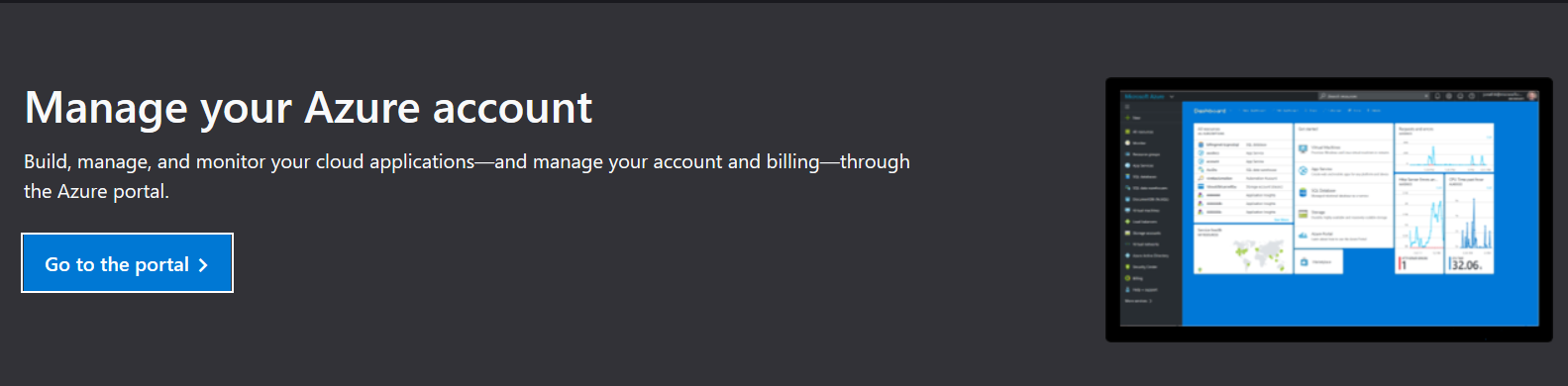
You are in your dashboard- home page now.
Click on to the search bar and type “SQL databases” in it and hit Enter
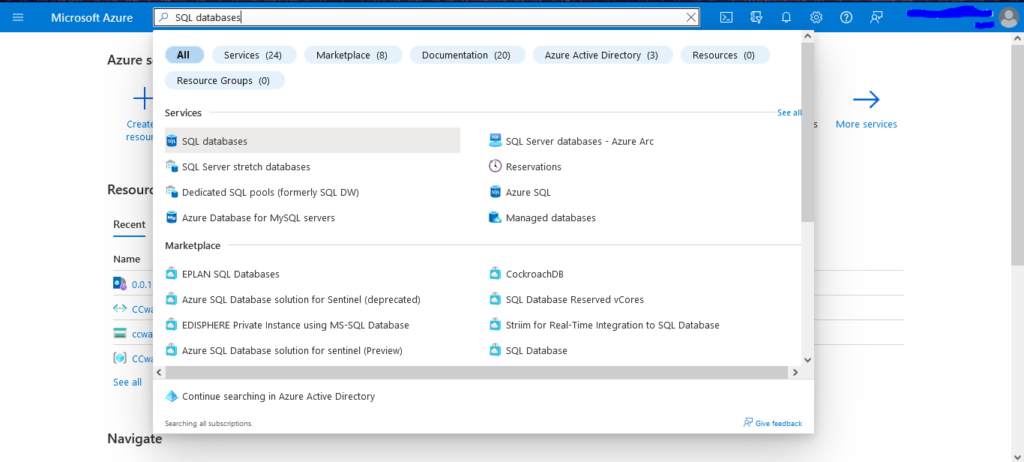
There are two ways to create a database available on the SQL database screen: click on the “Create SQL database” or “Create” button to proceed.
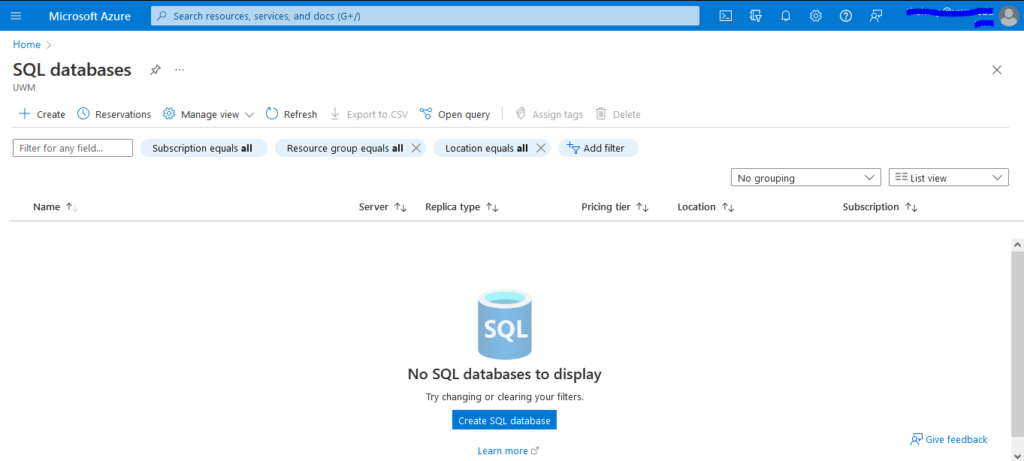
Create SQL Database button takes to the creation screen as shown below
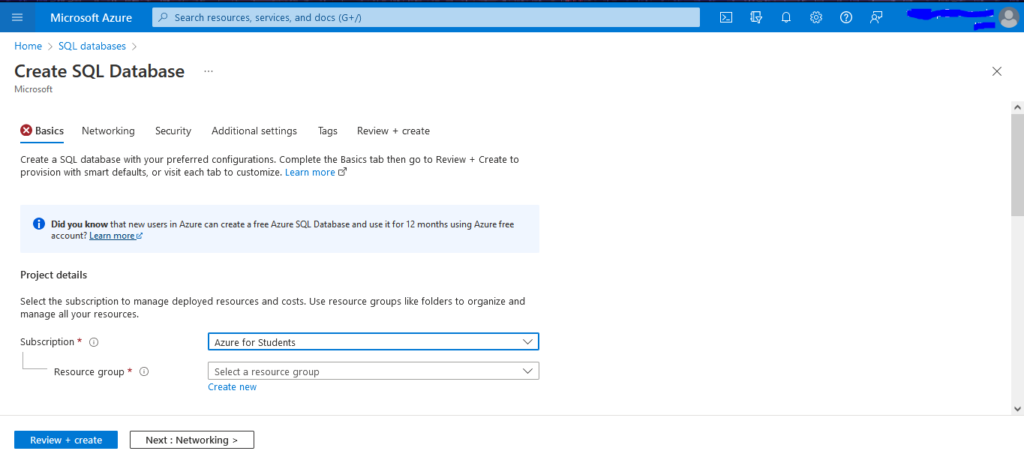
The type of subscription may differ based on the type of Azure subscription one has opted for.
The first option available is of Resource group. To create a new group, click on the new group option or pick from the existing ones from the drop-down menu for the same.
- After clicking the “create new” button.
- Provide the name of the new group.
- say “DemoSQLdb-rg” and click “OK”.
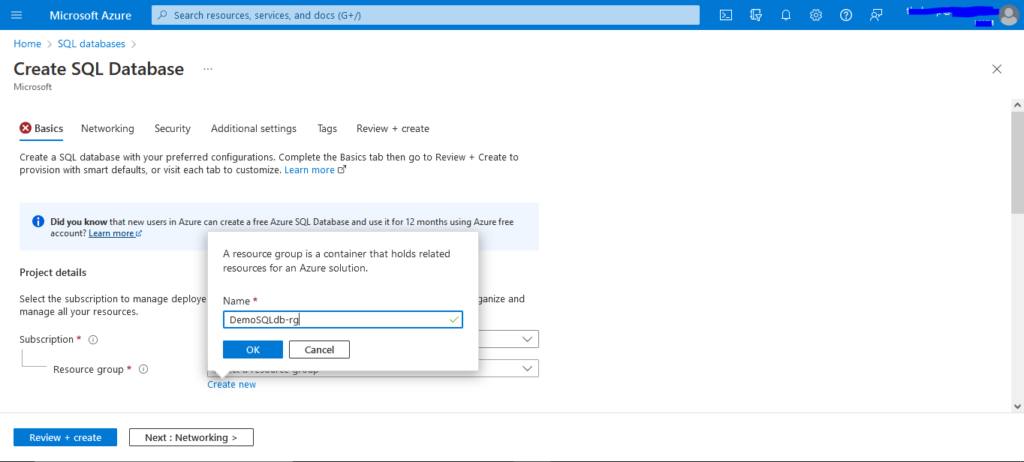
Once the Resource group is created.
- In the next field a Database name is to be given. This will be the name of the database that is going to be created.
- The naming of Database must follow-
- Database name should not match special patterns.
- The value has a length of at most 128.
- Database name should not contain reserved words.
- No database with the same name exists in the server.
- Let’s name it “SQLdb”
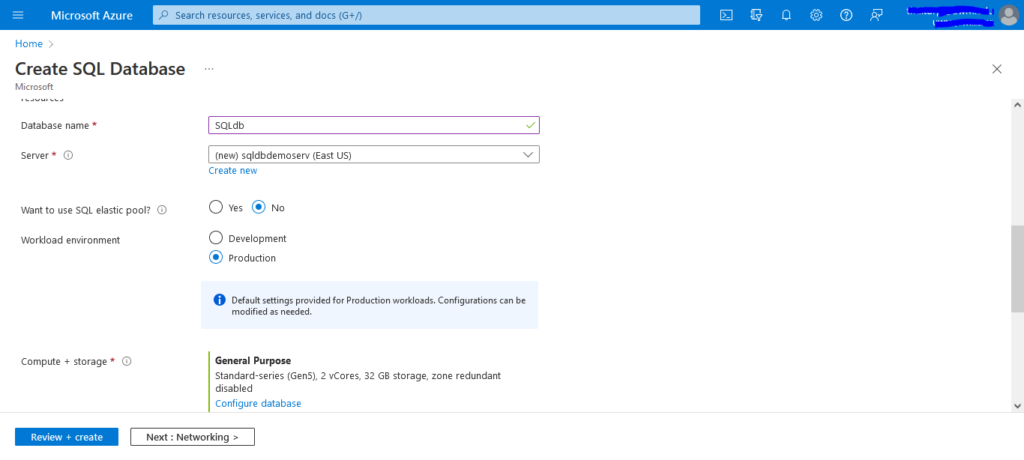
Once the naming id done. User is required to choose or create a server.
- To create a new server click on the “Create new” option available below the server select drop-down menu
- Which then takes to another screen as below
- Here, inorder to create a server we must start with the “Server name”
- The naming must follow the following:-
- Server name should not contain reserved words.
- The specified server name is available.
- Your server name can’t start or end with hyphens ‘-‘, nor can it have two hyphens ‘–‘ in third and fourth places of the name.
- Let’s name the Server say “sqldbdemoserv”
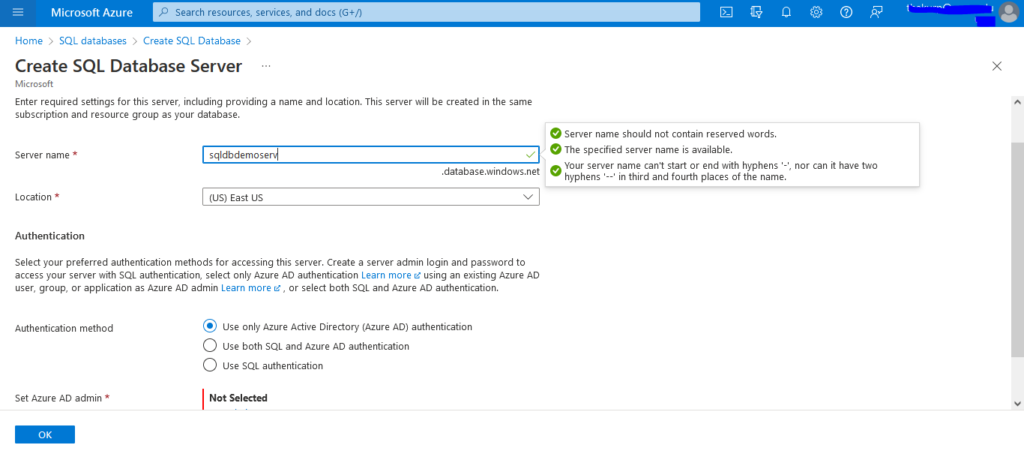
- After naming the server, location for the server must be chosen from the drop down menu available.
- Choose the one nearest to you.
In the “Authentication method”
- Choose “Use SQL authentication”
- Then user is prompted to create an “Server admin login” and “Password”
- The naming of “Server admin login” must follow:-
- Your login name must not contain a SQL Identifier or a typical system name (like admin, administrator, sa, root, dbmanager, loginmanager, etc.) or a built-in database user or role (like dbo, guest, public, etc.)
- Your login name must not include non-alphanumeric characters.
- Your login name must not start with numbers or symbols.
- let’s take the name as “sqldbadmin”
- Create a password
- Click “OK”
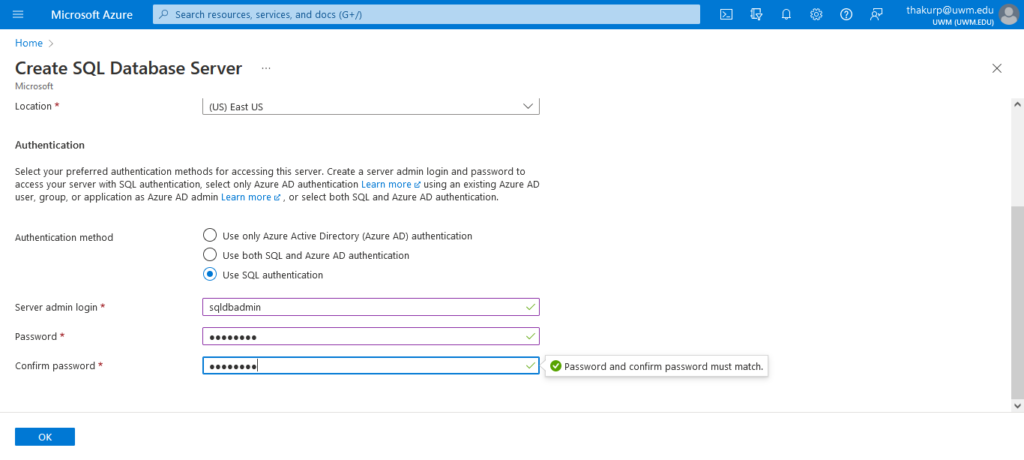
Once the steps above are done user is redirected to the “Create SQL Database” page from “Create SQL Database Server”
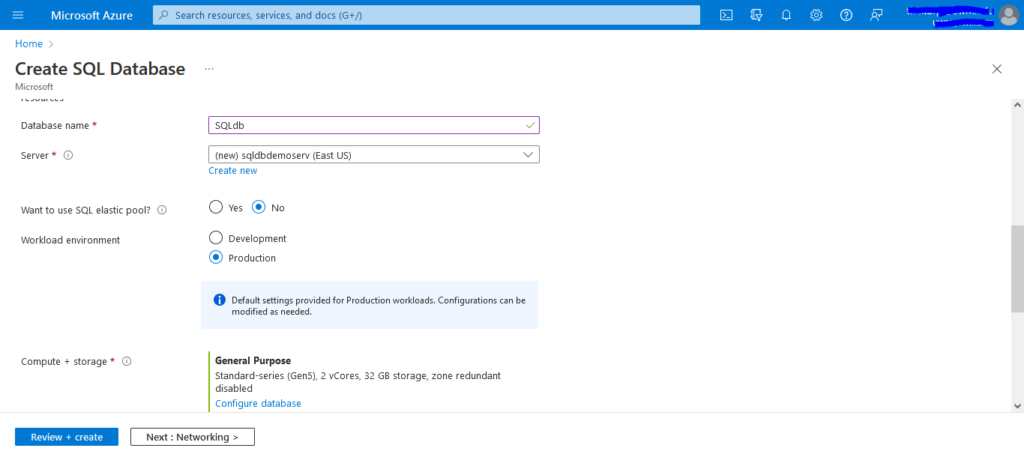
One can now see the “Server” named “sqldbdemoserv” appear. Which was created by the user. (PIC SERV)
By default the “Compute + storage” offers Gen5, 2 vCores, 32 GB storage configuration. It can be changed and modified according to the user via “Configure database” option.
Clicking the “Configure database” option takes to the
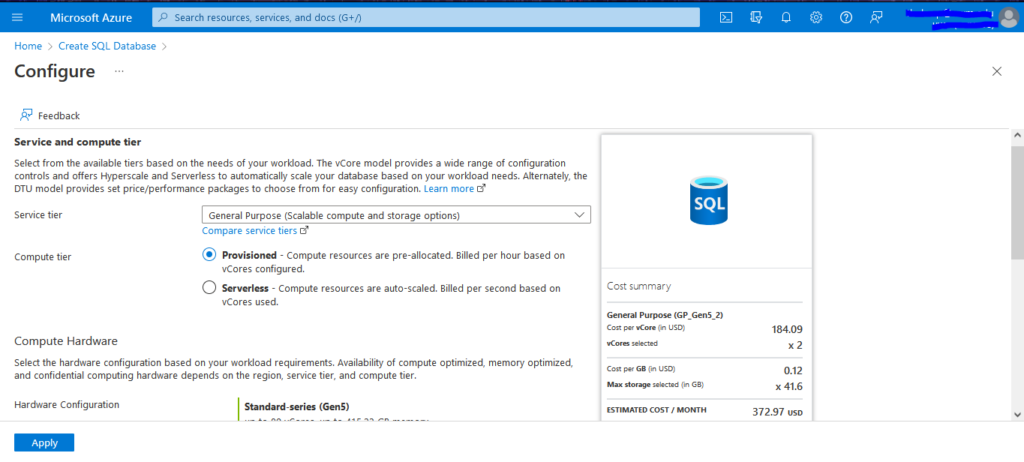
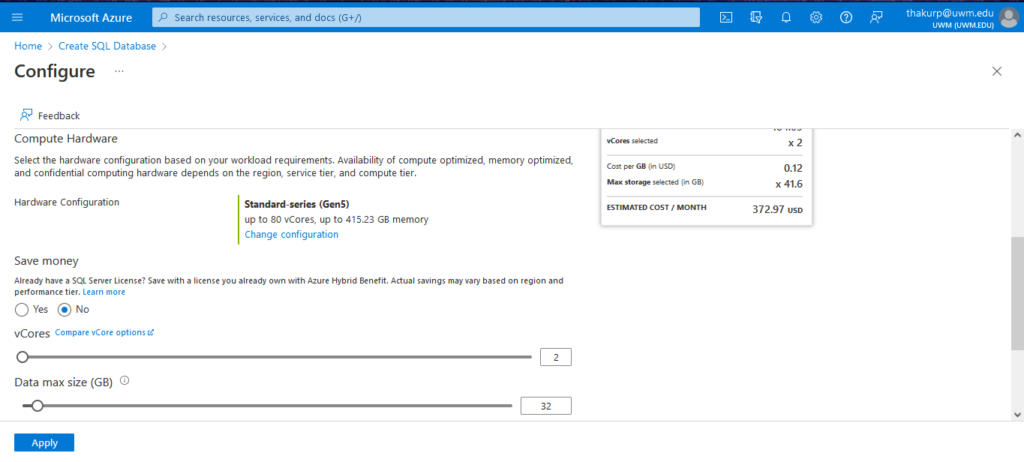
These are the options available in it.
Let’s leave every option in default as of now.
- If in the “configure” page click “Apply”, which takes user to the “Create SQL Database” page.
- Now click “Review + create” and create
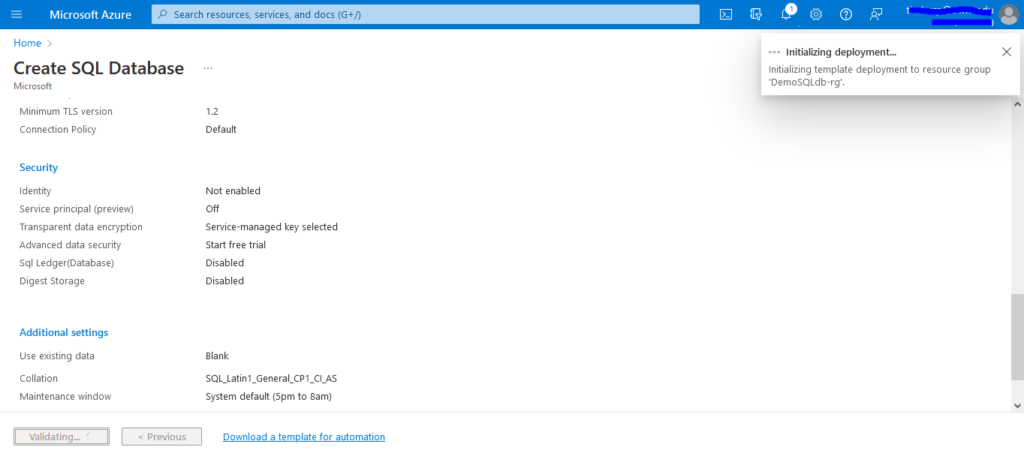
It takes some time to validate and creates a new database.
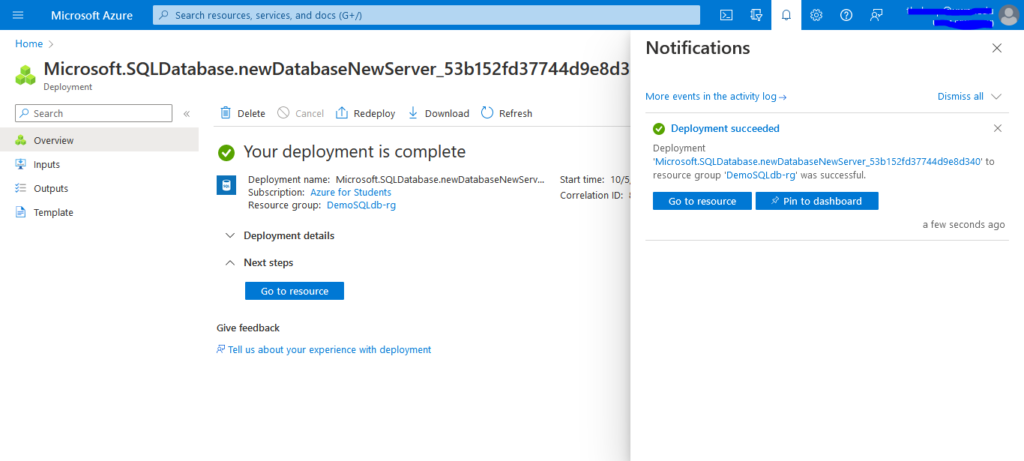
Once created user also receives a notification in that regard.
Click “Go to resource” option and it takes to the “Getting started” page which has various options to further modify the service according to the users requirements.
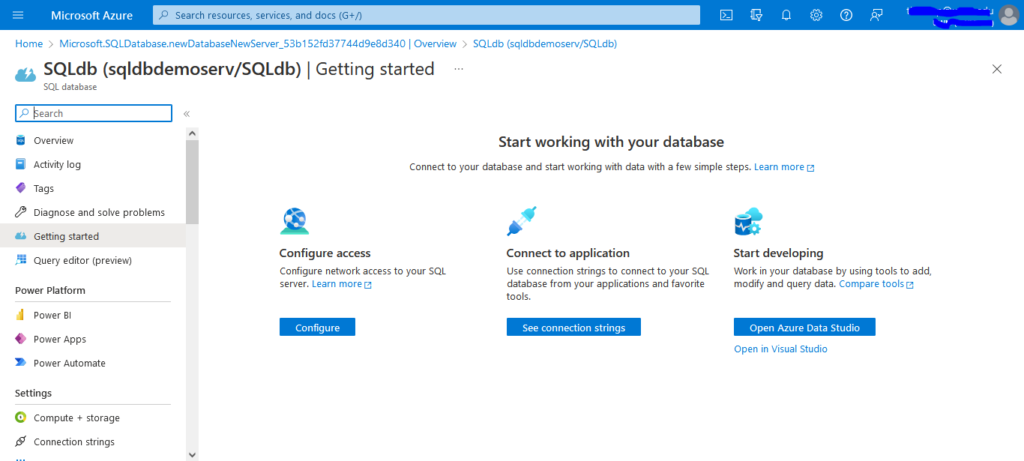
Let’s explore the “Overview” option
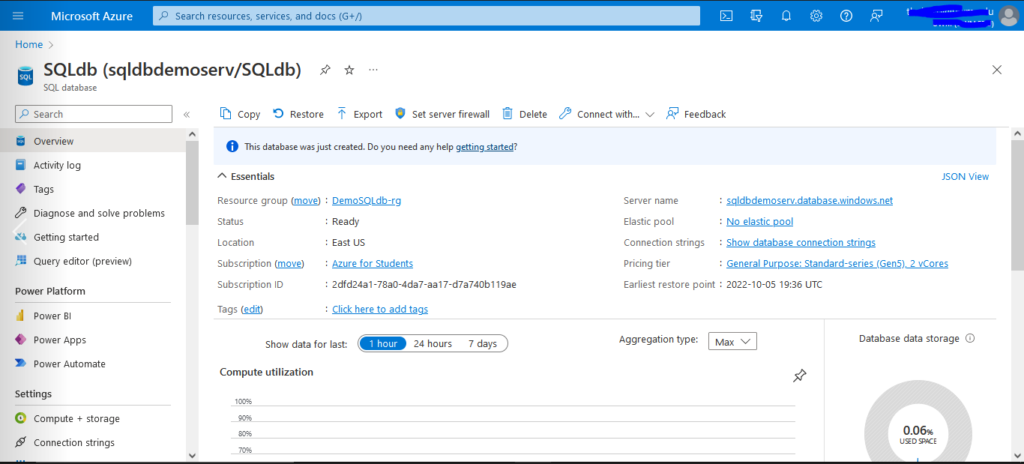
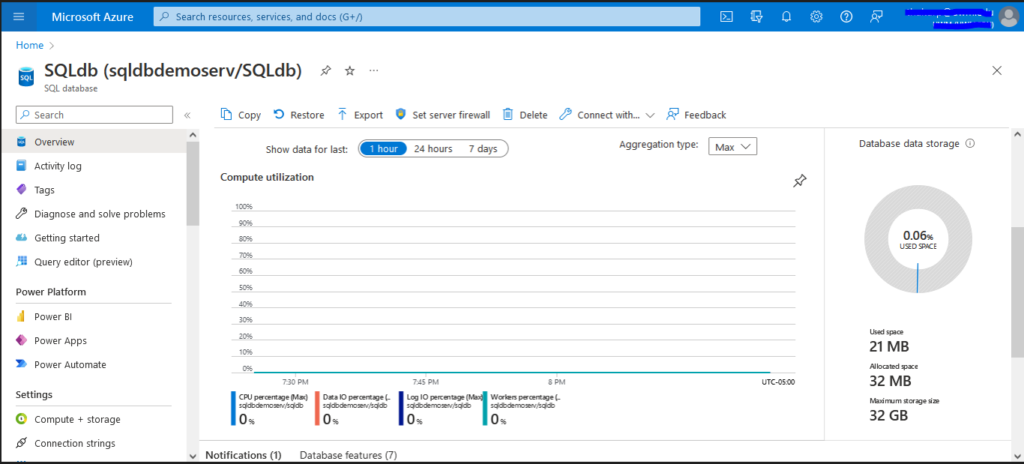
The “Overview” page is very essential as it provides the user with the complete data related to the Database such as:- Compute utilization, Database data storage, CPU percentage etc.
It also narrows down the data as per user’s requirement via various time and Aggregation type filters.
There are few interesting options available in the header section:-
- Set server firewall
- Connect with…
On the bottom of the page. There are two fields
1. Notifications ( Provides the most recent or relevant information for the users database )
2. Database features ( It consists of features both configured and non configured in the Database)
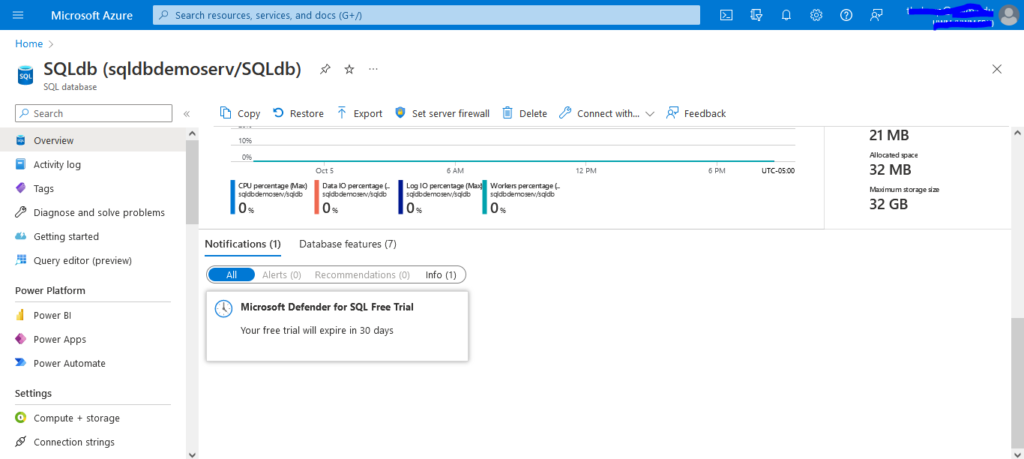
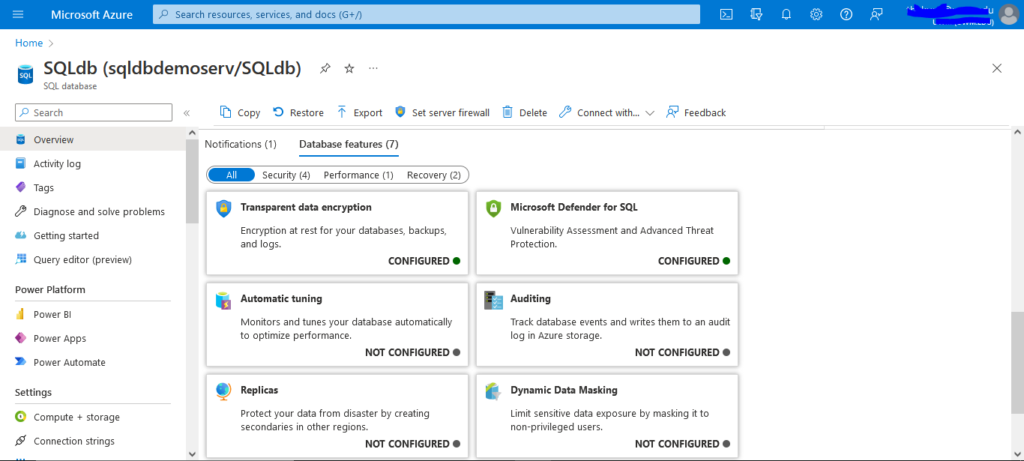
Use Cases of Azure SQL Database
- A location to store all data generally processed by any company at such a volume that cannot be hosted on one machine.
- As an active backup solution, replicating live data to Azure SQL-A built-in Data Recovery protection module ensures that you never lose any data again.
- Instead of worrying about backup machines and setting complex configurations, one can enjoy peace of mind by storing information in Azure SQL Database with Data Recovery.
- Protection.
- Easily scale to multiple databases while dropping the complexity without any downtime.
- Azure SQL Database is a web service, web server and database on the same platform that you can use from anywhere in the world with no hardware requirements.
- Setting up the database.- Create a database through the SQL database web service.- Import an existing database from your original data source.- Create a user for the Azure SQL Database.
Create a database. - Create a table.- Add SQL Server Agent jobs to the process schedule.
In order to use the services to the full potential as per requirements and to not overspend, it is good to have sound knowledge of the various purchasing models as Azure SQL Database allows the easy purchase of a fully managed platform as a service (PaaS) database engine that fits performance and cost needs. Depending on the deployment model chosen for Azure SQL Database, one can select the appropriate purchasing model.
There are two purchasing models available:
Microsoft Azure SQL Database is a managed cloud database provided as part of Microsoft Azure. A cloud database is a database that runs on a cloud computing platform, and access to it is provided as a service.
Microsoft Azure SQL Database is a managed cloud database provided as part of Microsoft Azure. A cloud database is a database that runs on a cloud computing platform, and access to it is provided as a service.
- The Virtual core (vCore)-based Purchasing Model.
- The Database transaction unit (DTU)-based Purchasing Model.