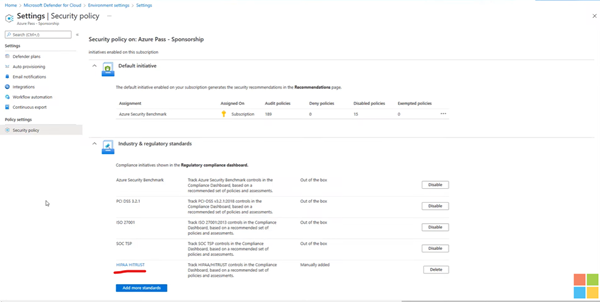Here is the Permalink: https://aka.ms/FTAISVDefenderforCloudOverview
- Go to Azure Home Page – Type Microsoft Defender for Cloud – Skip – Recommendations.
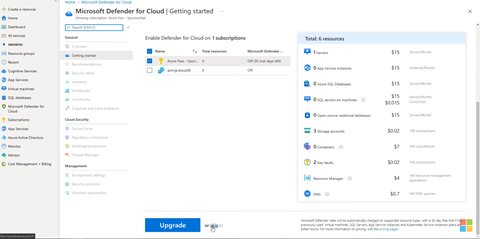
2. Select recommendations
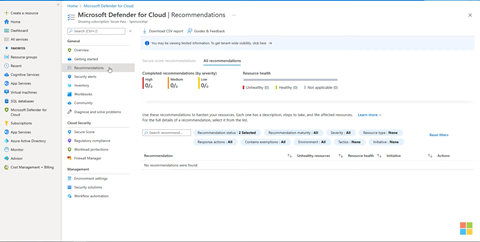
3. Secure score – In subscription area, select assign policy
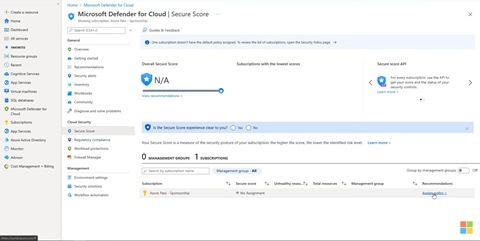
4. In assign policy select security policy – in default initiative select assign policy it brings u sto azure security benchmark – review & create – create
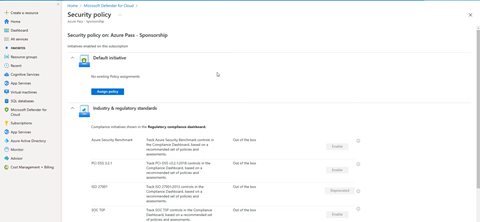
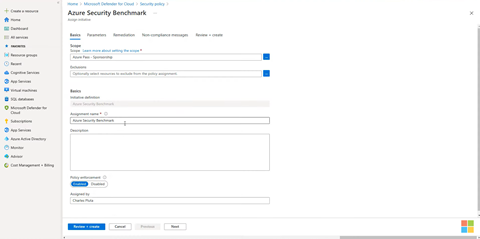
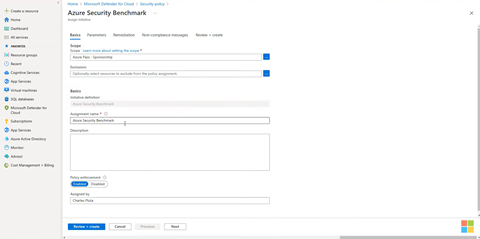
Note: It takes 30 minutes to take the effect.
5. After 30 minutes will return to secure score blade, we will see our initial “Overall secure score” this is calculated by auditing the resources that are currently deployed in the subscription & measuring the configuration resources.
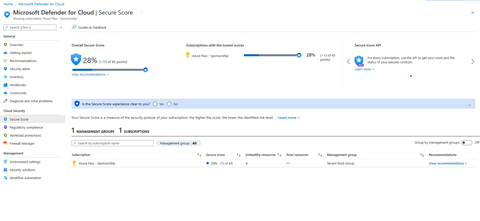
6. Select view recommendations – Click on “secure management ports”
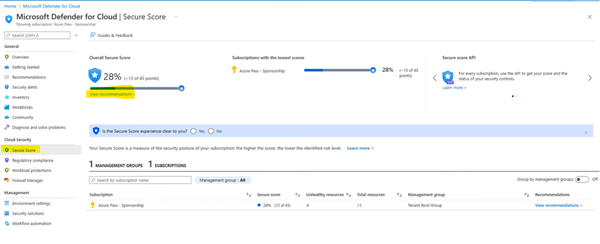
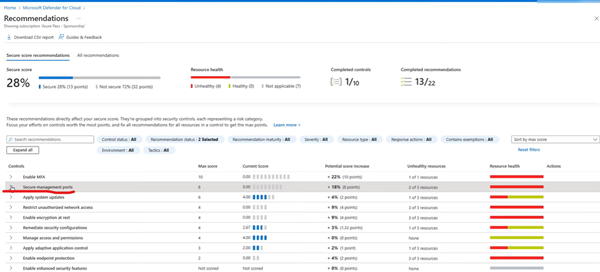
7. 3 actions will be visible Action 1: Internet-facing virtual machines should be protected with network security groups. Action 2: Management ports should be closed on your virtual machine. Action 3: Management ports of virtual machines should be protected with just-in-time net….
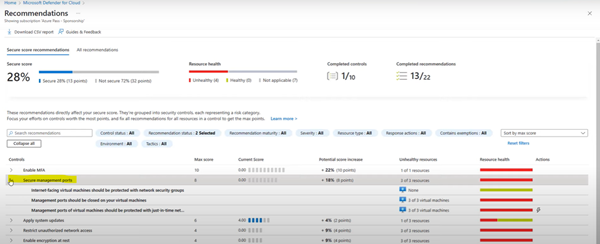
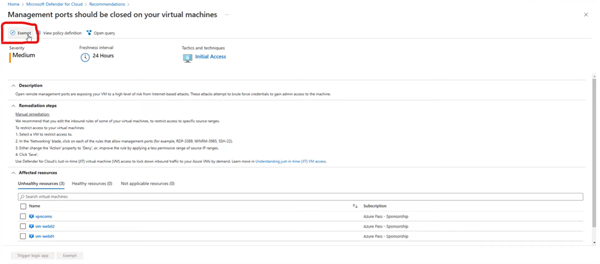
8. Next on Defender for cloud page, select the regulatory Compliance Blade. By default, Azure benchmark will be displayed.
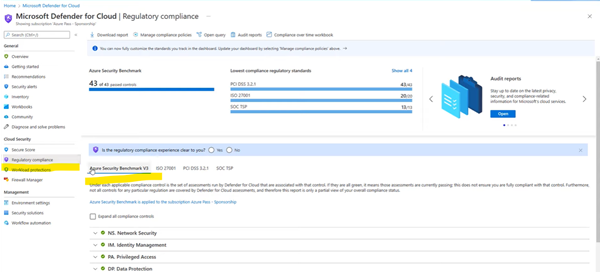
9. In Menu, select Manage Compliance policies. This brings us to the environment settings page.
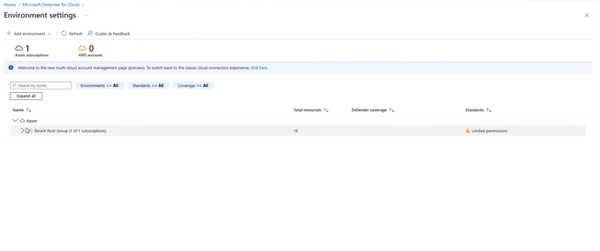
10. In security policy page it lists the policies, the resources in the subscriptions are managed against. Select “industry & regulatory standards.
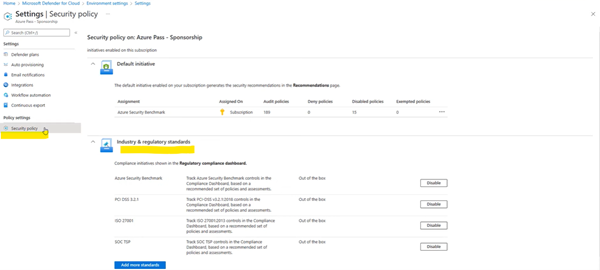
11. Select add more standards – locate “HIPAA HITRUST” standard & select add.
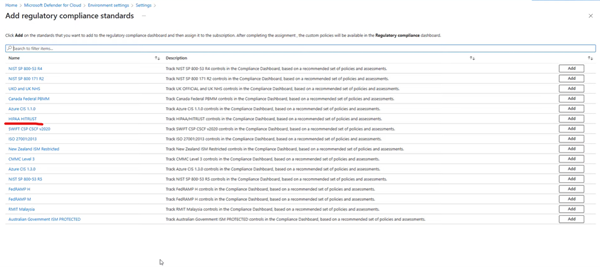
12. This brings us the assign initiative screen, select all by default & select review & create and then create.
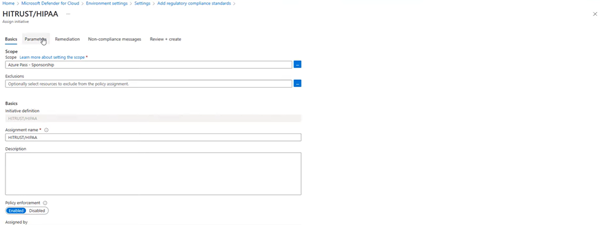
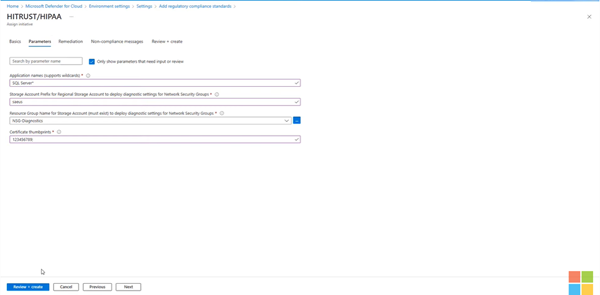
13. The new policy is listed.