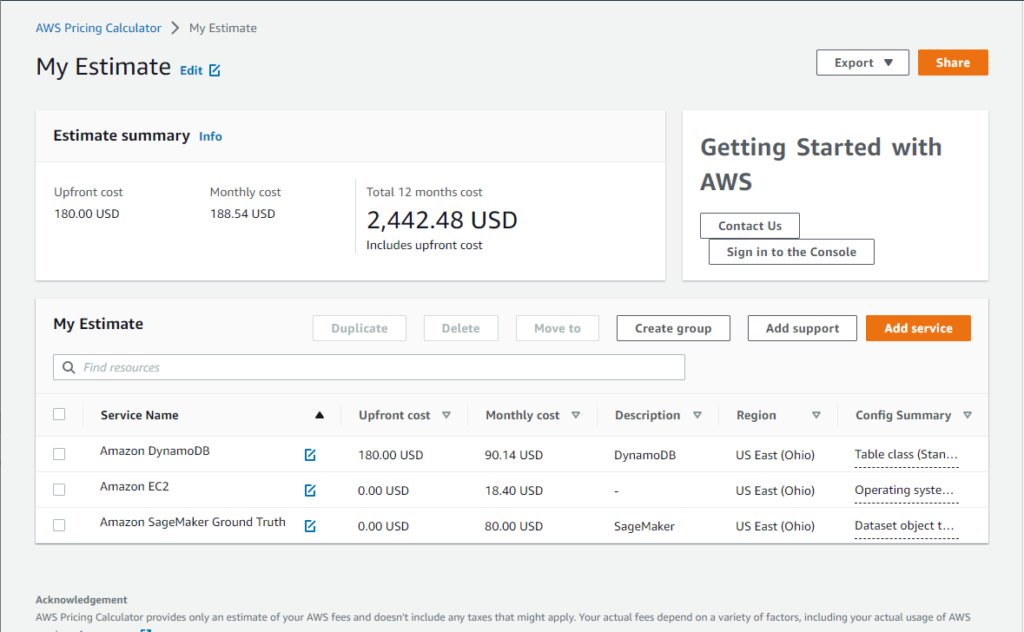This is step 7 of 7 of Hands-On Project 1 for Amazon Web Services. In this step, you gain some experience with the Cost Management features of the AWS Management Console, and with the AWS Pricing Calculator.
AWS Cost Explorer
Using the AWS Cost Explorer feature within the Management Console, it is easy to get information to help you understand the charges that Amazon is applying to your account. To get started, select the Cost Explorer feature from the console Home page. The first time you do this, you might need to search for Cost Explorer using the Search on the home page. Also, the first time you do this, AWS might tell you that it will take up to 24 hours to capture your costs. If this happens, revisit the Cost Explorer later. Once Cost Explorer is active for your account, you will get the Cost Management Home page:
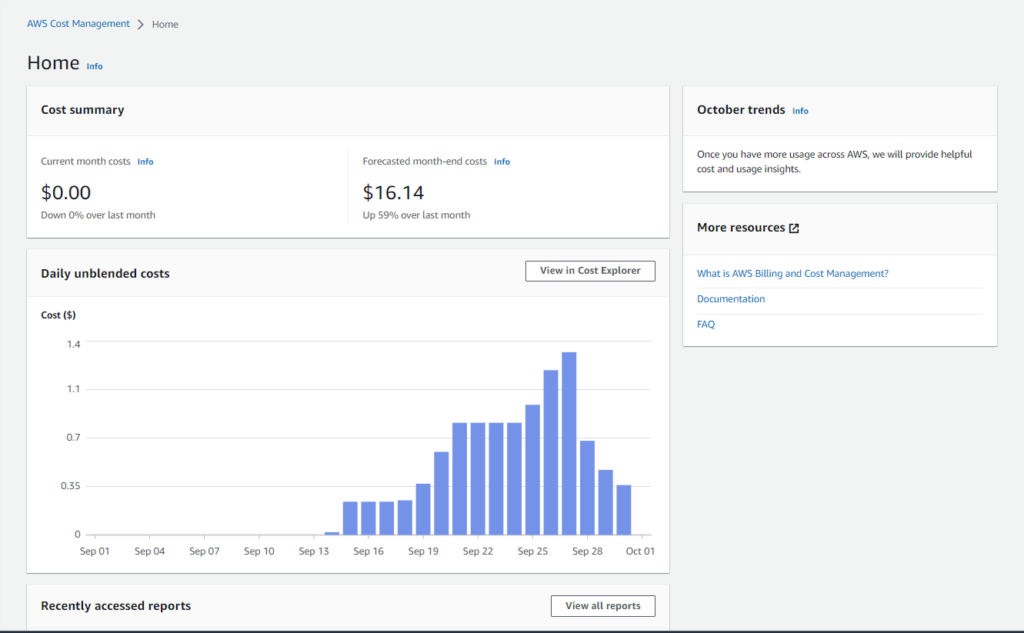
The default display is showing me total costs by day. This is a good, simple overview but there is much more detail to be had. Click on View in Cost Explorer to drill into the details:
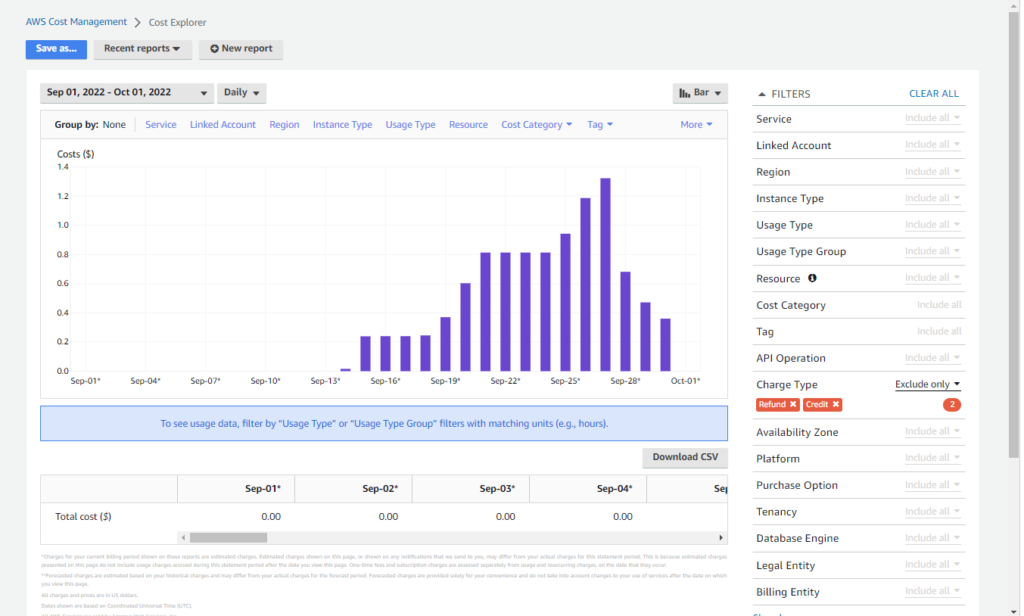
The initial display shows essentially the same data as on the Cost Management Home page, but with a number of controls to be able to reformat the analysis the way you want it.
There are several useful controls on the Cost Analysis display that you can use to show your usage in different ways.
Here is a screenshot of the cost analysis with daily data grouped by usage type and displayed in stacked bar format:
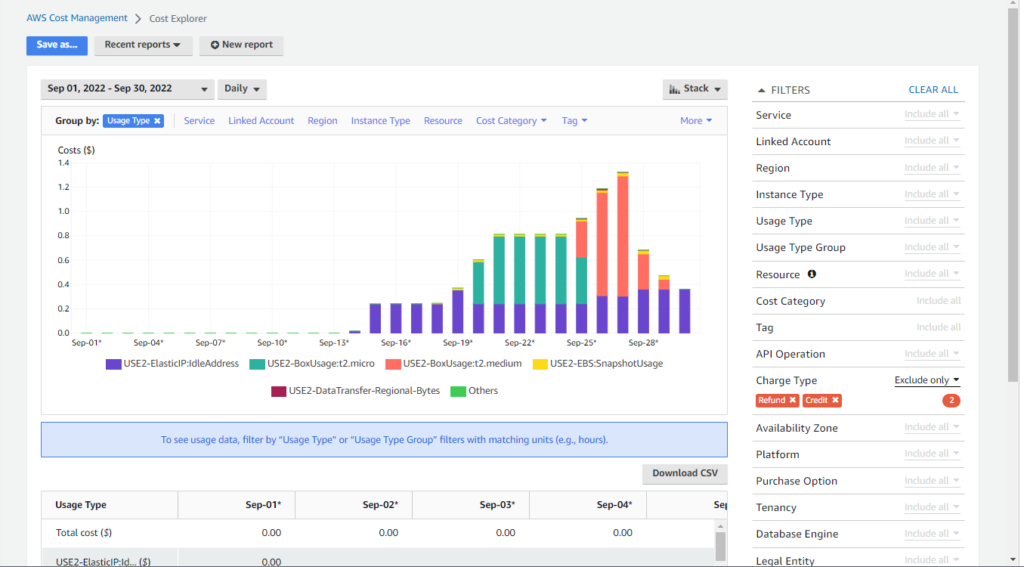
For the number crunchers among you, here is that same display, downloaded as CSV and opened with Excel. With this level of detail, you can not only do detailed analysis of your usage, but over time you can gain insight into exactly which features you are using that are driving your costs, and use that knowledge to decide which features to use in the future:
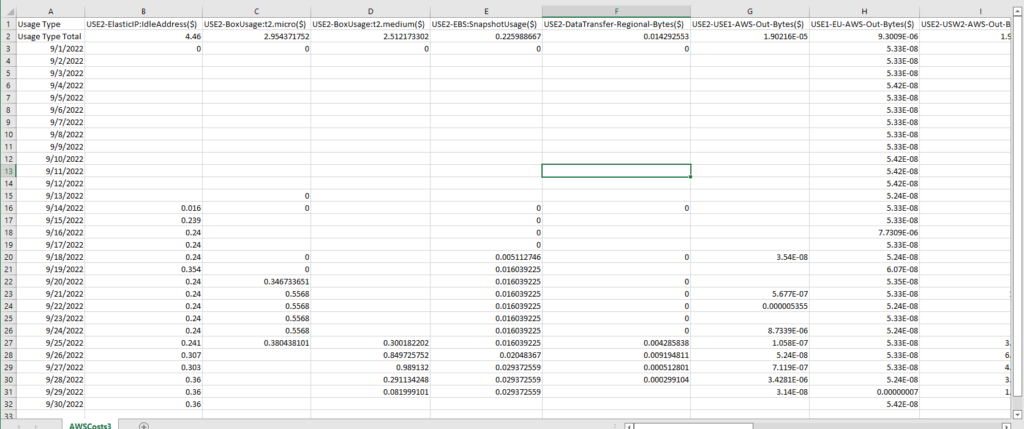
AWS Pricing Calculator
The purpose for the AWS Pricing Calculator is to be able to get an accurate cost estimate for a configuration that you envision. Within the tool, you can create an estimate with multiple resources and it will add up total costs for you. You can find the AWS Pricing Calculator here:
Once you go there, you get a landing page. Click on Create Estimate to get to the product selection page. Use the search field to search for a specific service. Here, I have searched for EC2:
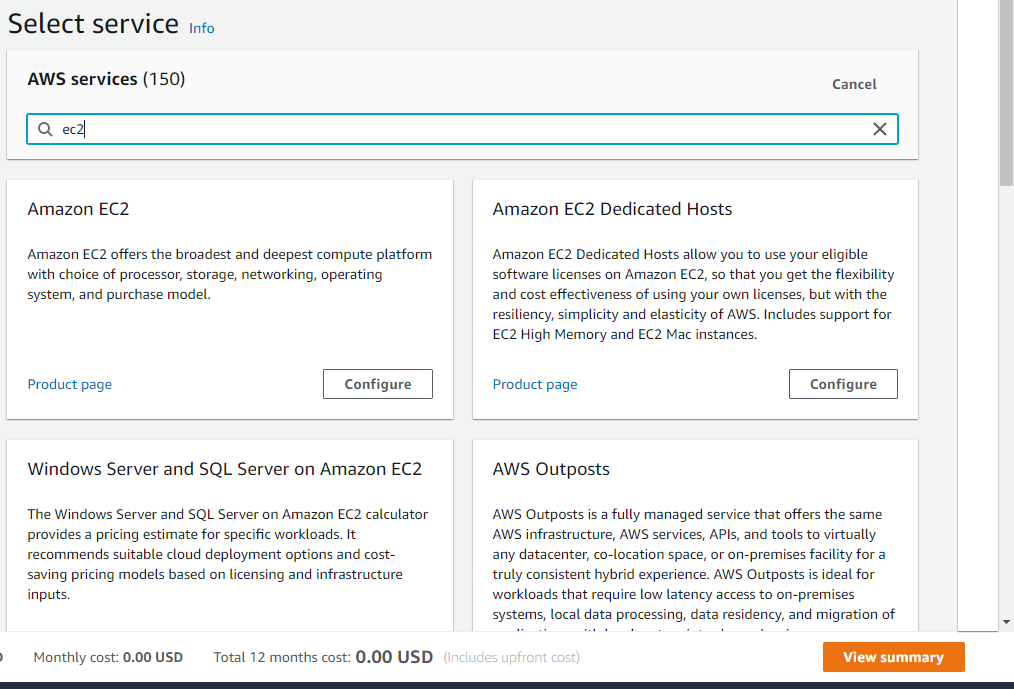
For your selected service, click on Configure, then use the criteria and options available to specify your service. The configuration options available depend on which service you are configuring. Here, it is offering me either a quick estimate of EC2 instance costs or an advanced estimate that takes into account more details about how the VM will be used:
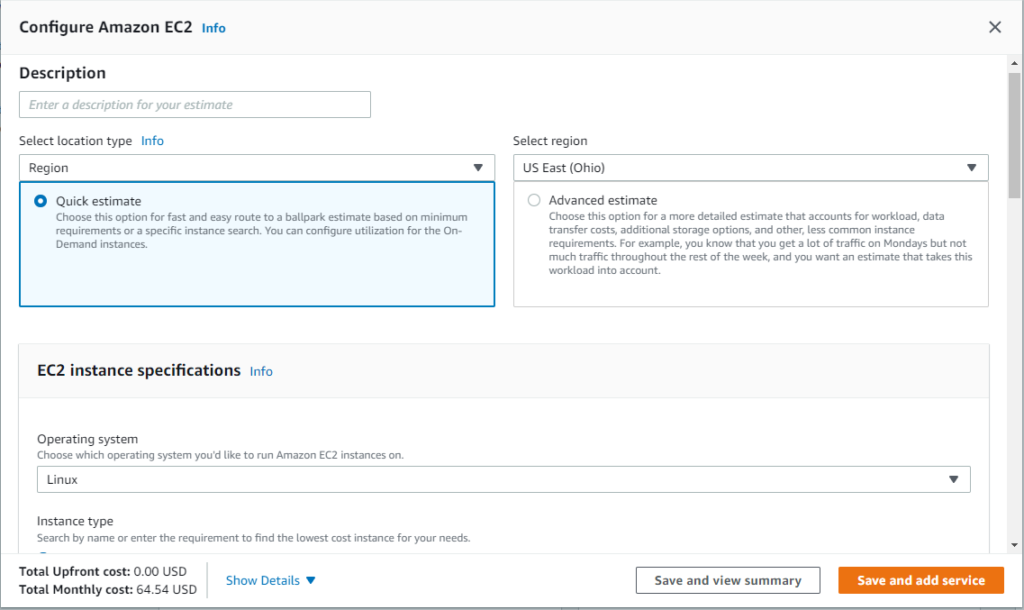
When you are done, click on Save and View Summary. As you add services, the totals will be computed for you. Here is a summary page after adding 3 services to the estimate: