Why Azure ML SDK?
Azure Machine Learning is a Microsoft cloud platform for performing machine learning workloads.
Because Azure ML is built on the Microsoft Azure cloud platform, this allows Azure ML to:
- Model deployment with real-time inferences
- Use built-in monitoring for training, datasets, and services
- Easily manage multiple versions of models and the data on which they are trained.
- Use ML workflow (GUI) orchestration to automate the training, deployment, and management of models.
- Connectivity to a wide range of data storage resources.
- On-demand scalability of computing resources for ML workloads.
Creating an Azure ML Workspace
Workspaces are like any other Azure resource and must be put in a Resources Group. Within this resource group, the resources that are required to support the Workspace also exist.
These resources are created with an Azure ML Workspace
- A storage account
- An Application Insights Instance
- An Azure Key Vault
- Container Registry
Create an Azure Machine Learning workspace.
1. Browse Microsoft Azure Services and select “Azure Machine Learning”.
2. Then select “+Create” to start making a new workspace.
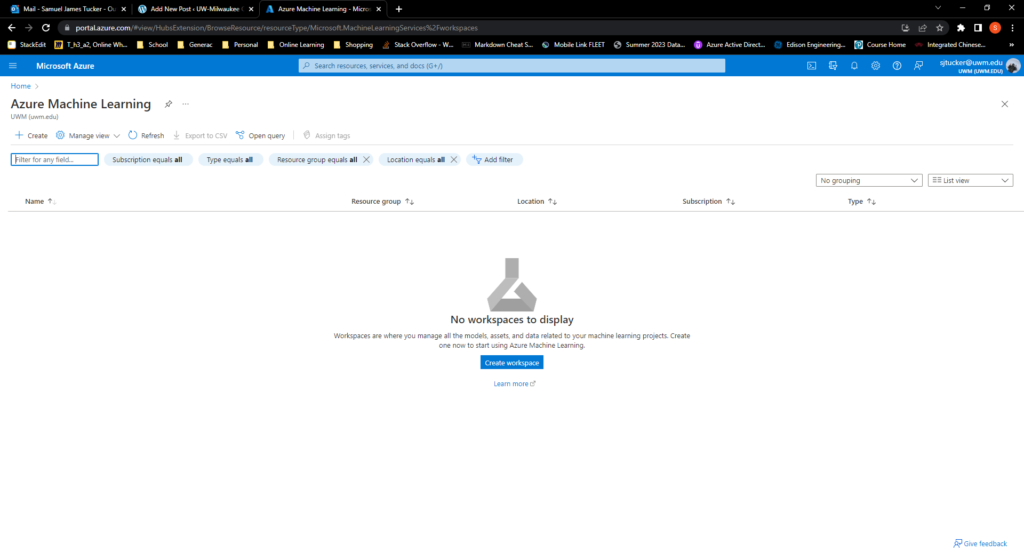
3. Select the resources group that you would like this workspace to exist in or create a new resource group. As long as the resources that you want your workspace to interact with are also in the resource group.
4. Specify the workspace name, and you should see that the storage account, key vault, and application insight are being automatically created based on the workspace name.
5. Hit “Create+Review”, you can also look at some of the more advanced options if you’d like.
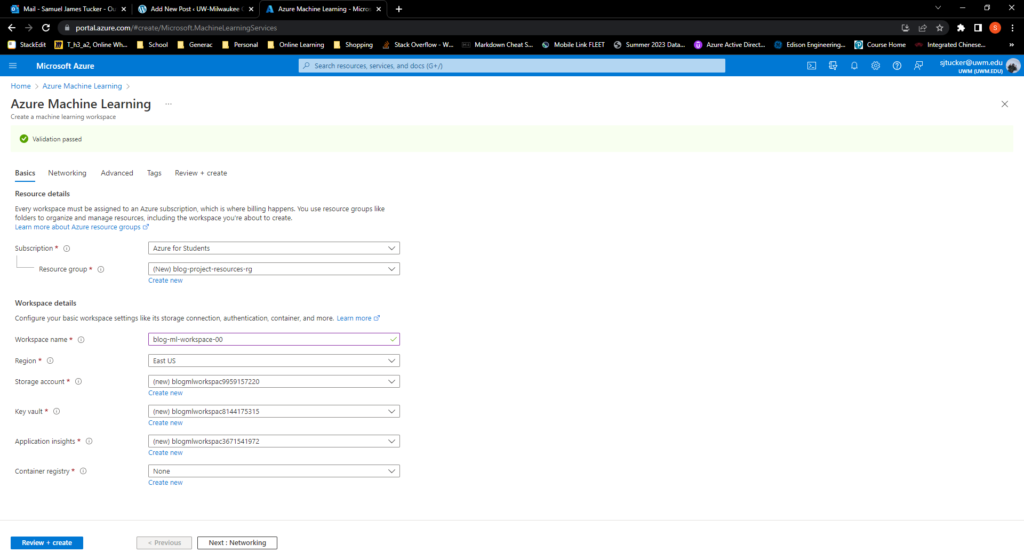
6. Hit “Create” and wait for the workspace to deploy.
A Quick Peek into Microsoft Azure Machine Learning Studio
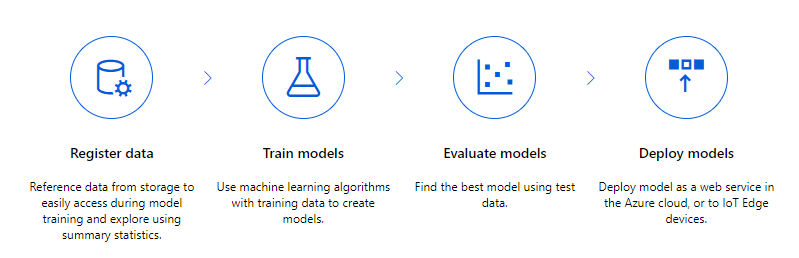
Now that you have ML Workspace, we can open up Microsoft Azure Machine Learning Studio. This is where you will do most of your work building, training, deploying, and managing your models in the cloud.
Azure ML Studios tools are broken into 3 types
- Authoring
- Build, train, evaluate and deploy ML models using authoring tools
- Assets
- Prepare your data, run and monitor your jobs, view and deploy models, and manage real-time and pipeline endpoints
- Management
- View and manage resources for your workspace
Now to get started with Azure ML Studio select one of the 4 options at the top and start modeling.
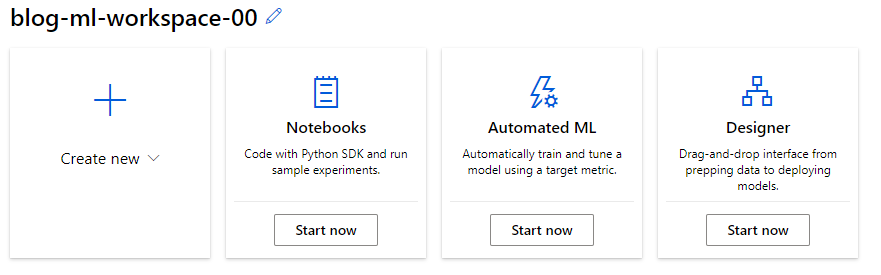
Written By: Samuel James Tucker