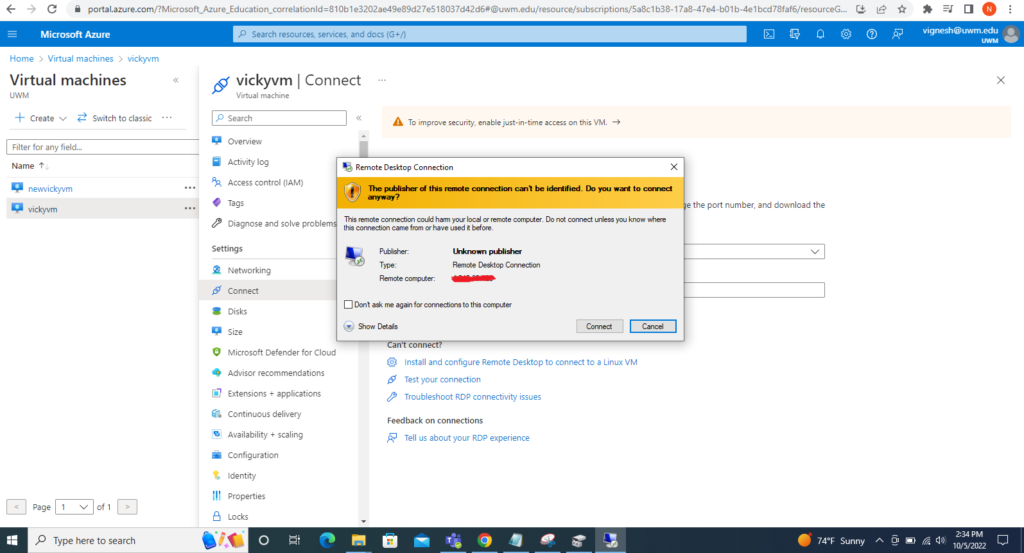Prerequisites:
- In order to connect to a Windows Virtual Machine via RDP you need TCP connectivity to the machine on the port where Remote Desktop service is listening (3389 by default). You can validate an appropriate port is open for RDP using the troubleshooter or by checking manually in your VM settings. To check if the TCP port is open (assuming default):
In Azure, do the following steps to add a disk to virtual machine
- From the Azure Portal, Navigate: Portal Home –> Virtual Machines –> select virtual machine
- On the page for the VM, select Networking from the left menu.
- In the Networking page, Click Add Inbound port rule.
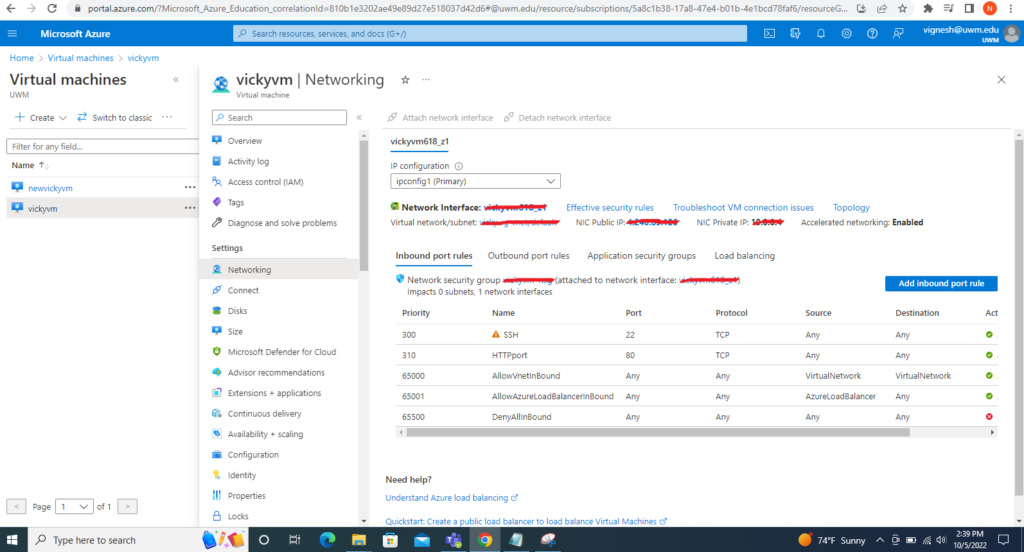
- From the Service dropdown select RDP.
- For Name, type Port_3389
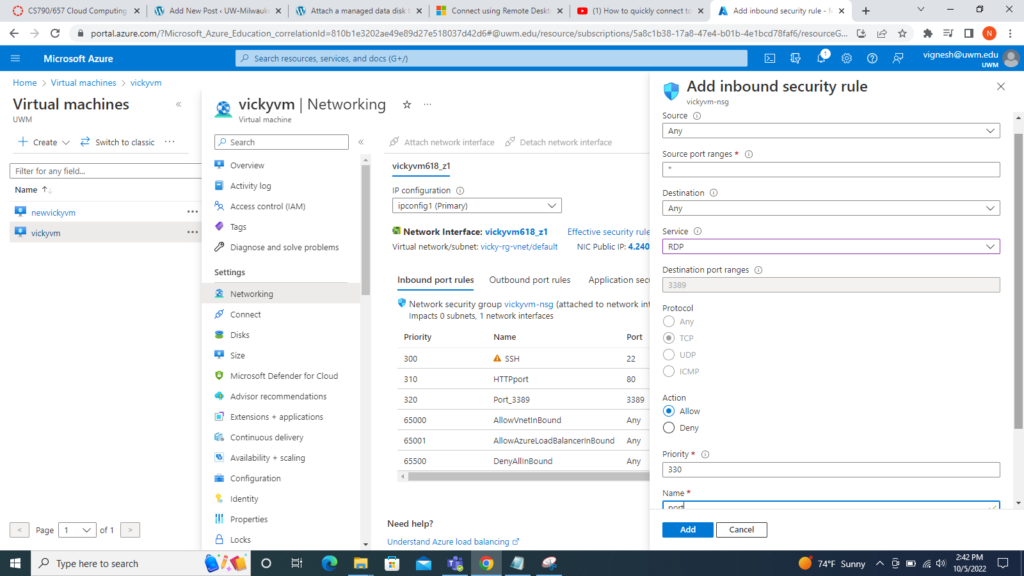
- When finished, select Add
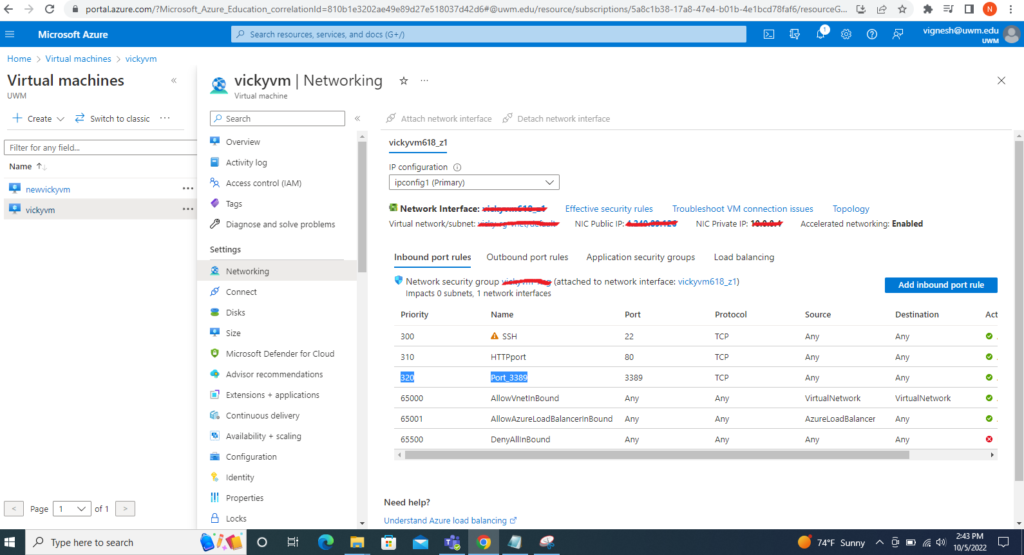
Connect to Remote Desktop Connection VM
- From the Azure Portal, Navigate: Portal Home –> Virtual Machines –> select virtual machine
- Connect to Virtual Machine: Click Connect
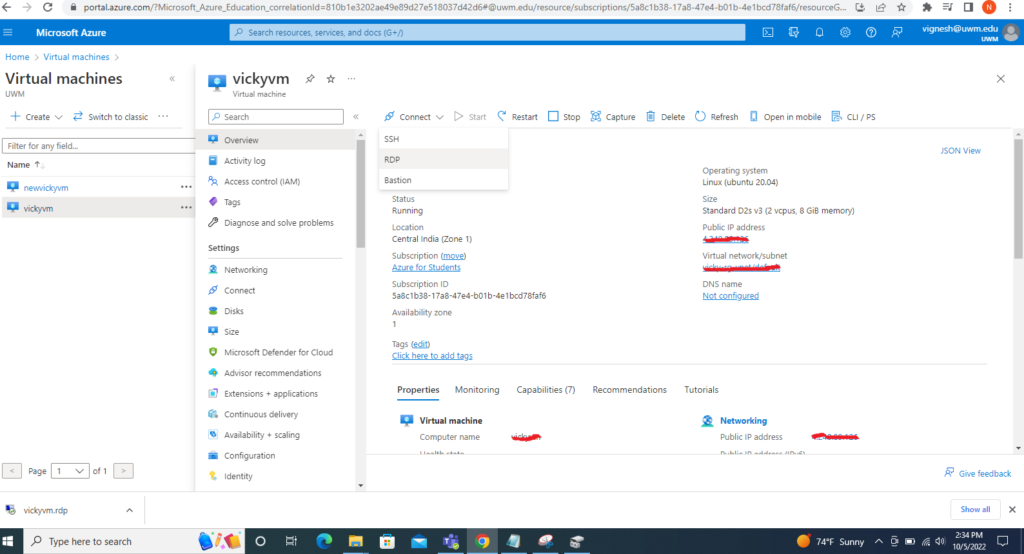
- Select RDP from the dropdown
- Click Download RDP file
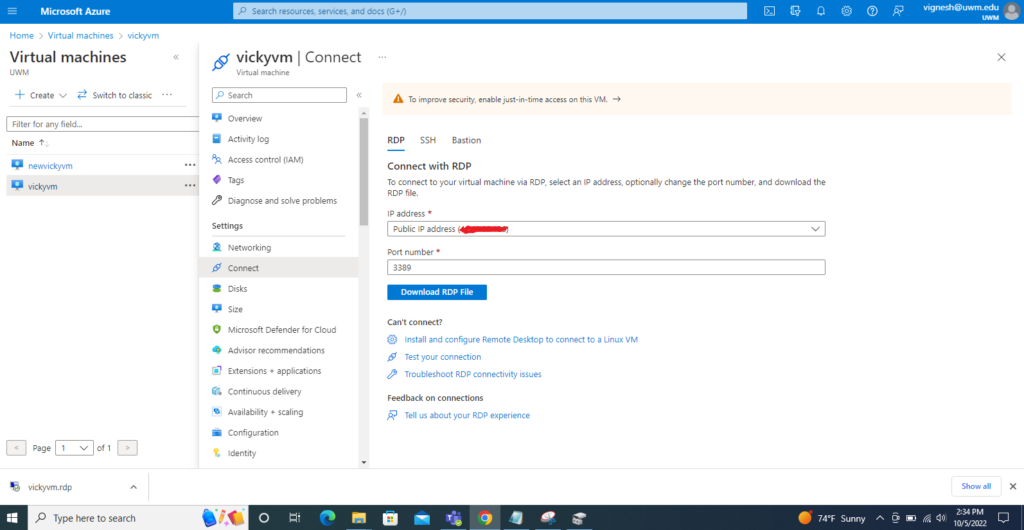
- Run the file, Click “Connect”.