This is step 3 of 6 of Hands-On Project 4 for Azure. In this step, you provision an Azure AppService web server and connect it to your production VNet.
Create an AppService Web Server
- From the portal, navigate to the App Services service and click on Create.
- On the Create Web App page, enter a name for the webapp. You can use the same name you gave to your production database server.
- We will be deploying from code, so leave that setting as-is.
- For Runtime stack, select Python 3.8, since that is what we have been using in development.
- For Region, select the same region where you created the production database. (Otherwise the system is not likely to perform well).
- Leave all other settings as the defaults. Click Review and Create, then Create to deploy your webapp.
With the defaults we chose, we will be able to access the application from the public internet. Locate the public URL for the webapp from its Overview page:
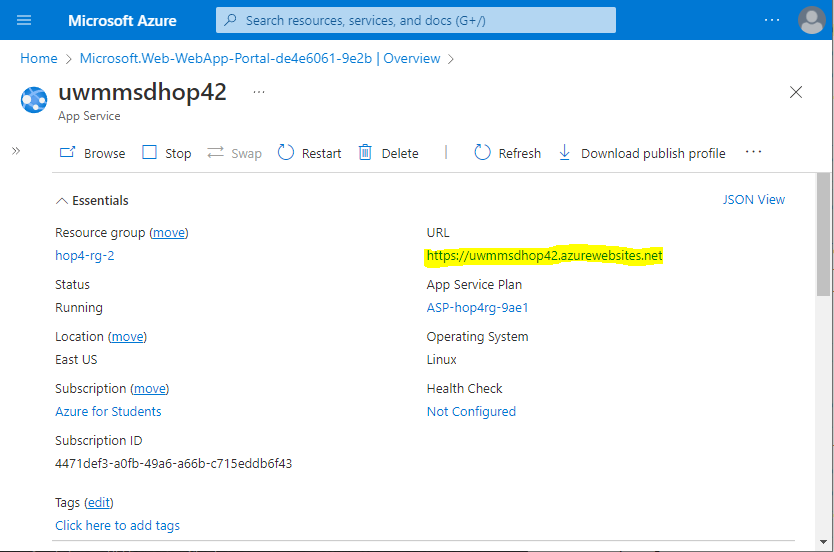
Access the webapp from your browser to verify that it is up and running. Note that there is a default application installed which we will overwrite when we deploy the application.

Link the AppService Web Server to Your Production VNet
Although we can access the web server from the public internet, the web server cannot currently access the production database server, because it has no IP address on the production VNet. Let’s link the AppService to the production VNet. From the AppService overview page, click on Networking:
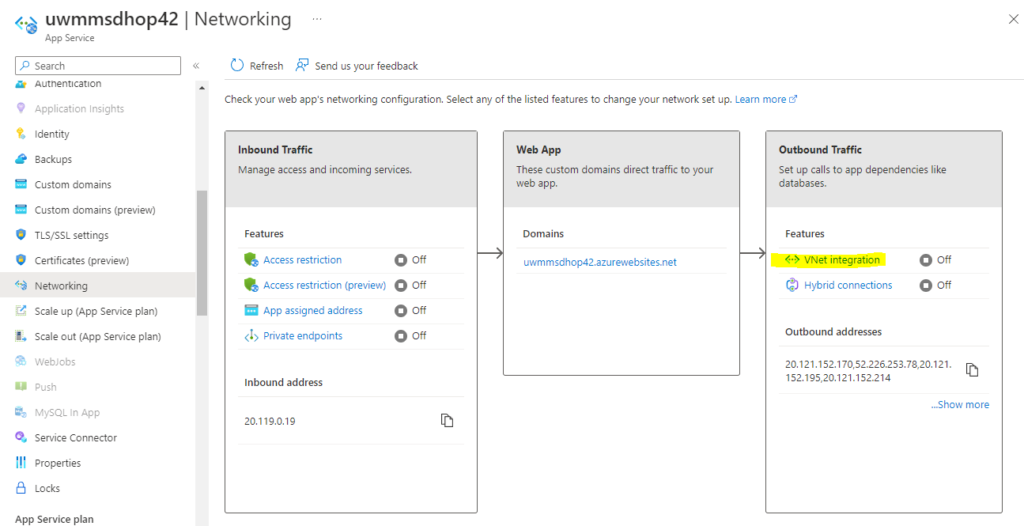
We will be doing a VNet integration for outbound traffic. Click on the VNet integration link, then on Add VNet:
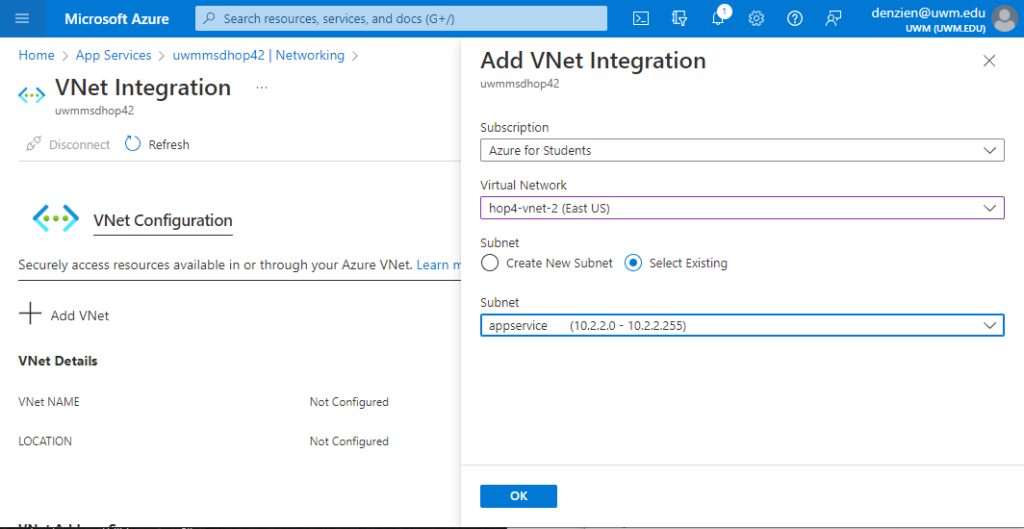
Select your production virtual network, then the subnet that you delegated to the App Service, and click OK. Once deployment is complete, the VNet Integration page will show that your App Service is linked to your production VNet:
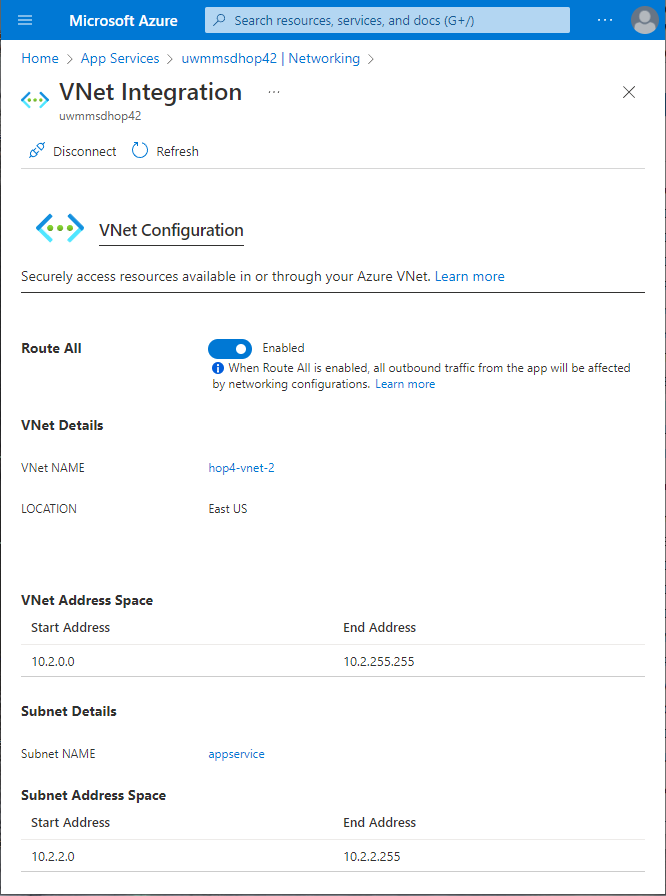
Ready to Proceed
We now have connectivity, but we lack a web application that will actually access the production database from the App Service. So, we will take it on faith that the connection works and proceed with application installation.